When Move is done with Disjoin, it is as if we'd copied the selected element(s) and the deleted the original selection. This is sometimes very useful, especially when Revit has set up some association (especially with walls) that is affecting other elements that we don't want to move.
Be aware and do not blithely select OK. "Can be ignored" -- yeah, if you don't mind perhaps destroying thousands of dollars of work.
Most importantly, never move a Level with Disjoin without really thinking about the implications. The views and anything else associated with that Level will also be deleted. That could be really bad. Also in a worksharing situation, there may be no Undo after that's happened. If you find yourself in that situation, consider not Synchronizing, discarding your session, and making a new Local.
Here is the "Advanced Sample Project" before, and after, moving "01 - Entry Level" with Disjoin on:
So, when doing Move in Revit, I suggest always looking up on the screen and checking the status of the Disjoin option.

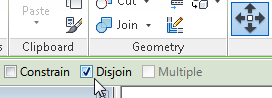



Another informative Revit tutorials. Keep it coming. It is a huge help for beginners like me.
ReplyDelete