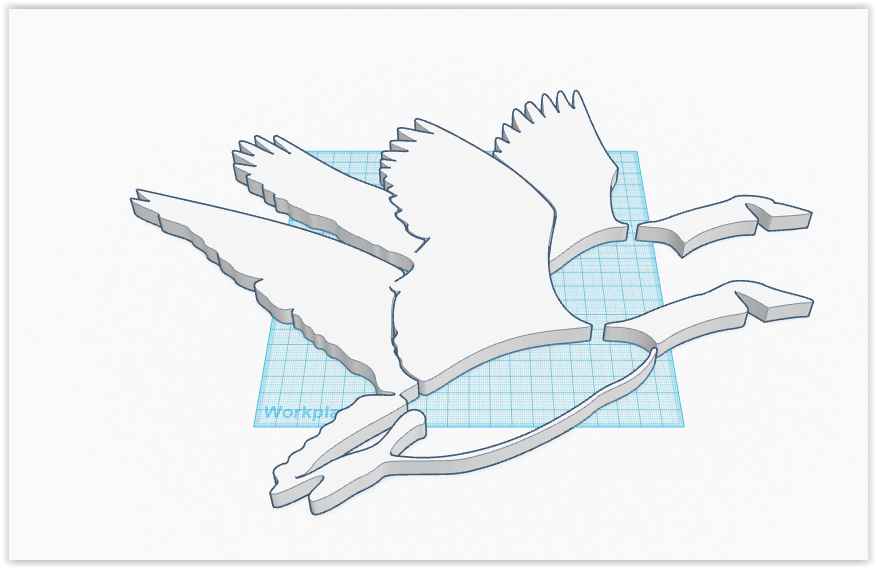- Everybody, including people sending in RVTs from other disciplines, must have the same update release of Revit. The "Application Manager" that installs with Revit 2015 may falsely indicate that the software is all up to date. This post gives directions on how to get to R2: http://revitlearningclub.blogspot.com/2014/12/latest-autodesk-revit-2015-update-r2.html
When everyone is using the same software version, we can seek other explanations when strange bugs are encountered. - Decide early what Phases will be used and what they will be called.
- Location: Everyone must know what the origin of the project should be so we can link our RVTs together without having to move them. If using laser scans, ideally they will use the same origin.
- Levels and Grids: Do not add unnecessary ones willy-nilly. Decide who controls them. Use Scope Boxes on large projects to control Level and Grid extents.
- Model things in 3D where possible if they will be seen in more than one view.
- Worksets: Use them for performance only. They are not layers. They are not phases.
- Model things rectilinearly when at all possible. Capturing reality has its limitations in Revit. Modelling walls not rectilinearly has a big overhead. Using a point cloud can help us average out the position of things and still keep them square. If you have to skew things, think about the implications.
- To keep maximum performance, when sharing RVTs in a large project between the architects and subs, the files need to have the views & sheets deleted and purge-unused. This is somewhat laborious. Decide who will do it. It's nice to have it done before the RVTs are transmitted.
- Press & Drag: It's on by default when Revit is installed. Having it turned off is safest in most cases while modelling in Revit. This will avoid inadvertent dragging of elements.
- Move with Disjoin. Be careful. Sometimes it's needed but it can cause major problems. See http://revitlearningclub.blogspot.com/2012/08/beware-disjoin.html
- Forget using Wall Sweeps. Model in-place with sketched profiles or profile families. This gives us more control, plus we can copy them around.
- Last one leaving for the evening does a save-as with compress Central.
- Everyone makes a new Local in the morning when starting work. Keep your old Locals if you have space. If something gets deleted accidently, it may be able to be copy-pasted in from an old Local.
- Purging-unused can help performance. It can also erase things we need. Use prudently.
- Worksharing Monitor is a good thing. It lets us see when others are synchronizing, etc.
- Laser Scans: If existing conditions are important, having an in-context point cloud allows us to have a mostly objective knowledge of where things are in 3D space. If you've ever worked with scan data, going back to projects that don't have it and guessing where everything is is tough.
Sunday, February 15, 2015
Big Project Commandments
Last year I was working on a large, multi-phase, multi-discipline project at an architectural firm. These are some notes I took. Please consider this advice:
Monday, January 5, 2015
Turning artwork to mesh for import to Revit
This is a tutorial on making meshes for the Mesh Import app, which lets us bring meshes into Revit's project environment. This is one way of making a mesh.
The free online app, Tinkercad, lets one import an SVG and turn it into a solid.
The free online app, Tinkercad, lets one import an SVG and turn it into a solid.
Tutorial
Find or make an image and turn it into SVG format. http://image.online-convert.com/convert-to-svg is an easy way to do it.
In Tinkercad, select your SVG:
Give it some parameters and click "Import":
You get this:
Download the OBJ:
Using the Revit add-in Mesh Import, import the new OBJ file:
You get this:
Same thing in Revit with edge lines turned off
Use the art as you wish in your project:
Thursday, January 1, 2015
Getting Revit to start while debugging API apps with Visual Studio 2013
To debug Revit API apps with Visual Studio 2013, one has to start Revit 2015 and then run the DLL created.
Out of the box, one will get this crash of Revit before Revit even gets open:
As indicated in Jeremy Tammik's blog, the answer is to switch to managed compatibility mode.
Thence, Revit will start as expected under Visual Studio's debugger.
Out of the box, one will get this crash of Revit before Revit even gets open:
As indicated in Jeremy Tammik's blog, the answer is to switch to managed compatibility mode.
Thence, Revit will start as expected under Visual Studio's debugger.
Subscribe to:
Comments (Atom)